How to Install and Setting the PS3 Emulator on PC Not to Lag
Friday, January 4, 2019
Add Comment
How to Install and Setting the PS3 Emulator on PC Not to Lag
Guide to Install and Setting Emulator PS3 (RPCS3) on PC-Laptop
One of the best consoles in the world is the Playstation 3 (PS3), many gamers are eager to have a PS3 Console. On the PS3 console there are many games that have very good and real picture quality. Even some games on the PS3 are not released on the PC-Laptop version, it makes the PS3 console so exclusive. But you don't need to worry because now there is an Emulator Software that can be used to play PS3 Games on PC-Laptop. The emulator is RPCS3, used to run PS3 games on Laptop (PC) computers.
With the emulator you can try to install it then play PS3 Games, you don't need to install the game. Just install Emulator then Insert Game, then you can already play PS3 Games on PC-Laptop. Next is How to Install and Setting the Playstation 3 (PS3) Emulator on PC-Laptop:
The emulator is RPCS3. It is an Open-source Playstation 3 Emulator for Windows and Linux. It is developed using the C ++ programming language. It is still in Alpha and far from perfect even though there are already about 968 playable games on the emulator.
1. Visit the official RPCS3 website to get the PS3 Emulator
Download the RPCS3 Emulator -
2. Open the folder where you saved the PS3 Emulator Download Results
In my example I save a single Emulator Folder with a PS3 Game (Digimon All-Star Rumble)
The download results are RAR, you extract Emulators and Games using Winrar
3. The extract will show a folder containing many files
Search for Application file (.exe), then Double-Click to open it
Install as usual, Select Directory then Next
If confused, check here: https://www.next-siooon.com/2018/12/how-to-install-game-or-software-on-computer-pc-laptop.html
4. Next is the PS3 Emulator display (RPCS3)
5. Select the folder where the PS3 Game is stored
6. The emulator will process the game
7. When finished, the game will open.
That's how to install the Playstation 3 (PS3) emulator on a laptop PC, hopefully it will be useful.
HOW TO SET UP FOR PS3 GAMES NOT LAGS
Some people complain that the RPCS3 Emulator doesn't work well, often experiencing Crash to Lag when playing. It turns out that if you install without changing the settings, the game will run Lag, therefore you have to change the Settings on the Playstation 3 Emulator (RPCS3). Here is a Guide to the Settings for PS3 Games not to Lag when played on PC-Laptop:
1). Download additional LLE Modules files - CLICK HERE DOWNLAOD LLE MODULES
Extract the LLE Modules file Using Winrar
2). Extract results will show several folders
Copy the "dev_flash" folder in the "LLE Modules" folder
3). Open the RPCS3 Emulator
Click the Config menu then select Settings, check 4 the following file,
libresc.prx
librtc.prx
libsre.prx
libspurs_jq.prx
4). Continue by clicking the "Graphic" tab, then select the VGA card that will be used in the "D3D Adapter" column.
5). Save the PS3 Game in the Folder Install the PS3 Emulator to streamline the Emulator to read the Game
Don't place on Dirve differently
Suppose the Emulator is in Drive C, while the Game is in Drive D. It often makes Emulators often Lag
6). Now when trying out the RPCS3 Game
See the difference now, the game will run smoothly (No lag). That's how to easily Playstation 3 (RPCS3) Emulator on PCs, hopefully it's useful.
Keyword: How to Install and Setting Emulator Playstation 3 (PS3) RPCS3, Guide to Install, Information on How to Install and Setting Emulator Playstation 3 (PS3) RPCS3, How to Install and Setting Emulator Playstation 3 (PS3) RPCS3, How to Install and Setting Emulator Playstation 3 (PS3) RPCS3, Install, Game and Software on Laptop PCs, How to Install and Setting Emulator Playstation 3 (PS3) RPCS3 Games and Software on Laptop PCs, Guide to Installing Games and Software on Laptop PCs, Complete Information How to Install and Setting Emulator Playstation 3 (PS3) RPCS3 Games and Software on Laptop PCs, How to Install and Setting Emulator Playstation 3 (PS3) RPCS3 Games and Software on Laptop PCs, Complete Guide on How to Install and Setting Emulator Playstation 3 (PS3) RPCS3 Games and Software on Laptop PCs, Install File Application Autorun Exe, Tutorial How to Install and Setting Emulator Playstation 3 (PS3) RPCS3 Autorun Exe Application, Information on How to Install and Setting Emulator Playstation 3 (PS3) RPCS3 File Application Autorun Exe, Pandua Tutorial How to Install and Setting Emulator Playstation 3 (PS3) RPCS3 Autorun Exe File Application, How to Install and Setting Emulator Playstation 3 (PS3) RPCS3 Autorun Exe File Application, How to Install and Setting Emulator Playstation 3 (PS3) RPCS3 Autorun Exe File Application with Pictures.

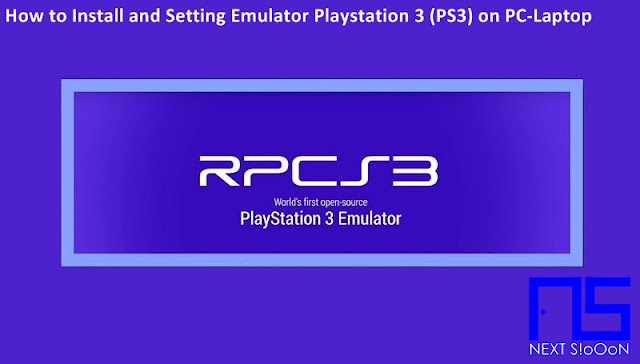












0 Response to "How to Install and Setting the PS3 Emulator on PC Not to Lag"
Post a Comment